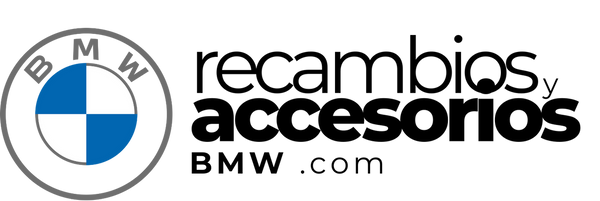How to customize the Carplay interface on your BMW: Complete guide
How to customize the Carplay interface on your BMW: Complete guide
Apple Carplay is a powerful tool that transforms the way we interact with our car. For BMW ownersCustomizing the Carplay interface can significantly improve the handling experience. In this article, we will discover step by step How you can adapt Carplay to your preferences and needs.
What is Apple Carplay?
Apple Carplay is a system that allows you to connect your iPhone to your BMW, facilitating access to your smartphone applications directly from the car screen. The interface is intuitive and is designed to minimize distractions during driving.
Benefits of Customizing Carplay
Customizing your experience with Carplay can offer multiple benefits:
- Fast access To your favorite applications.
- Simplified interaction To avoid distractions.
- Appearance adapted to Personal style of the user.
Initial preparations for customizing carplay
Before customizing, make sure your BMW is Updated with the latest version of software compatible with Apple Carplay. Here are the basic steps to start:
- Connect you iPhone using a USB cable or through wireless connections if your BMW allows it.
- Make sure the carplay function is activated On your device. You can verify it in "Configuration> General> Carplay".
Steps to customize Carplay
Step 1: Organize your applications
One of the most useful characteristics of Carplay is the ability to organize applications:
- Go to Configuration On your iPhone.
- Select General, and then Carplay.
- Select your BMW from the connected cars list and play in Personalize.
- Drag and release applications to place them in the order you prefer.
- Eliminate applications you don't need for more fluid access.
Step 2: Choose a wallpaper
Apple allows Carplay users to select between several wallpaper options:
- Go to Carplay configuration In your BMW system.
- Choose "Wallpaper".
- Select the design that best suits your preferences.
Step 3: Configure notifications
Establish how and when to receive notifications will improve your concentration on the way:
- Go to Configuration On your iPhone.
- Select Notifications and adjust according to your preferences.
Step 4: Use Siri to maximize benefits
Siri can enhance your Carplay experience making the interaction Sater and without using hands:
- Make sure Siri is activated: Configuration> Siri & Search.
- Practices effective voice commands for key applications such as Navigation, messages and music.
Conclusion
Carplay customization in your BMW offers you the control and convenience that you need so much in these accelerated times. Following the previous steps, you can enjoy one more interface efficient and attractive, adapted for you and your needs. Experience and adjust configurations until you find the perfect interaction.