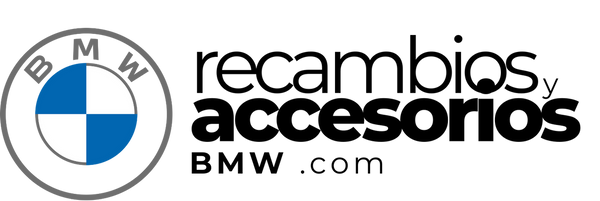Complete Guide to Installing Wireless CarPlay on BMW: Improve Your Driving Experience
Guide to Installing Wireless CarPlay on BMW
In today’s digital age, connectivity and convenience are key considerations for any BMW driver. Apple CarPlay offers seamless integration of your iPhone with your car’s central interface, providing hands-free access to navigation, music, calls and more.
What is Apple CarPlay ?
Apple CarPlay is a technology that allows iPhone users to safely use their device while driving. This technology is designed to work with the infotainment systems of vehicles from high-end brands such as BMW, providing access to compatible apps such as Maps, Music, and Podcasts using voice or touch commands.
Benefits of Wireless CarPlay in BMW
- Wireless connectivity: Forget about cables by connecting your iPhone to your BMW wirelessly.
- User-friendly interface: A familiar and easy-to-use interface on your car screen.
- Voice Control: Use Siri to control everything from sending messages to changing songs.
Installation Requirements
Before you begin the process of installing wireless CarPlay in your BMW, make sure you have the following:
- An iPhone with compatible iOS.
- A BMW with the necessary hardware for CarPlay.
- System software updated to the latest version.
- Compatible accessories available at BMW Parts & Accessories .
Steps to Install Wireless CarPlay in BMW
Step 1: Compatibility Check
First, check to see if your BMW model is compatible with wireless CarPlay. You can check your owner's manual or visit our website for more information about your specific vehicle.
Step 2: Vehicle Software Update
Make sure your BMW's operating system is up to date. This can be done at an authorised BMW centre or by using a USB stick to manually update the software.
Step 3: Prepare Your iPhone
Make sure your iPhone has the latest version of iOS installed. Turn on Bluetooth and Wi-Fi, as both will be required for wireless connection.
Step 4: Connection and Configuration
- Start your BMW and access the infotainment system menu.
- Select "CarPlay" and follow the on-screen instructions to pair your iPhone.
- On your iPhone, accept the CarPlay connection when prompted and authorize the system to access your device.
Troubleshooting Common Problems
- Unstable connection: Check that both devices have updated software.
- Poor sound or voice response: Check the audio settings on your BMW and your iPhone.
Conclusion
Enjoying wireless CarPlay in your BMW will elevate your driving experience to a new level of convenience and technology. For a hassle-free installation, follow this step-by-step guide and start enjoying all the benefits that modern connectivity has to offer.
Get all the accessories you need to optimize your CarPlay in our online store .